Friday, April 29, 2011
How to add Blogger Share Buttons to Custom Blogger Templates
Do you like this story?
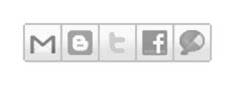 Recently, Blogger released their new Share Buttons feature which makes it easier for your Blog visitors to bookmark, tweet, fshare, email ,etc your post.
Recently, Blogger released their new Share Buttons feature which makes it easier for your Blog visitors to bookmark, tweet, fshare, email ,etc your post.But, if you're using any custom blogger template.. you may not see the widget appearing in blog..even though you activate it.
So, if you have that problem. here is how to fix it.
(before making any changes..first backup your template)
1. Sign into Blogger > Design > Edit html
(tick the expand widget templates)
2. Add this line anywhere you want the widget to appear
<b:include data='post' name='shareButtons'/>
Normally, in most templates, you can add it after this line..
<p class='post-footer-line post-footer-line-1'>
If you don't find that above line in your template....
Find this one.
<p><data:post.body/></p>
and add this code after that line..
<p><data:post.body/></p>
<div style='clear:both; padding: 10px 10px 10px 10px;'> <b:include data='post' name='shareButtons'/> </div>
Note: If you're using Magazine style blogger template, You can find the data:post.body line TWO TIMES.. So, try in both ways and find out which one is working..and remove the other one.
Finally..Save the template!
If you still don't see it in your Blog, Make sure..you activated it by going to
Blogger dashboard > Design > Click the 'edit' button of the Blog post section.
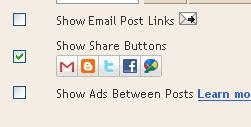

This post was written by: Techie Blogger
Techie Blogger is a IT Trainer, Pro Blogger and front end web developer. Follow him on Twitter
Subscribe to:
Post Comments (Atom)


0 Responses to “How to add Blogger Share Buttons to Custom Blogger Templates”
Post a Comment